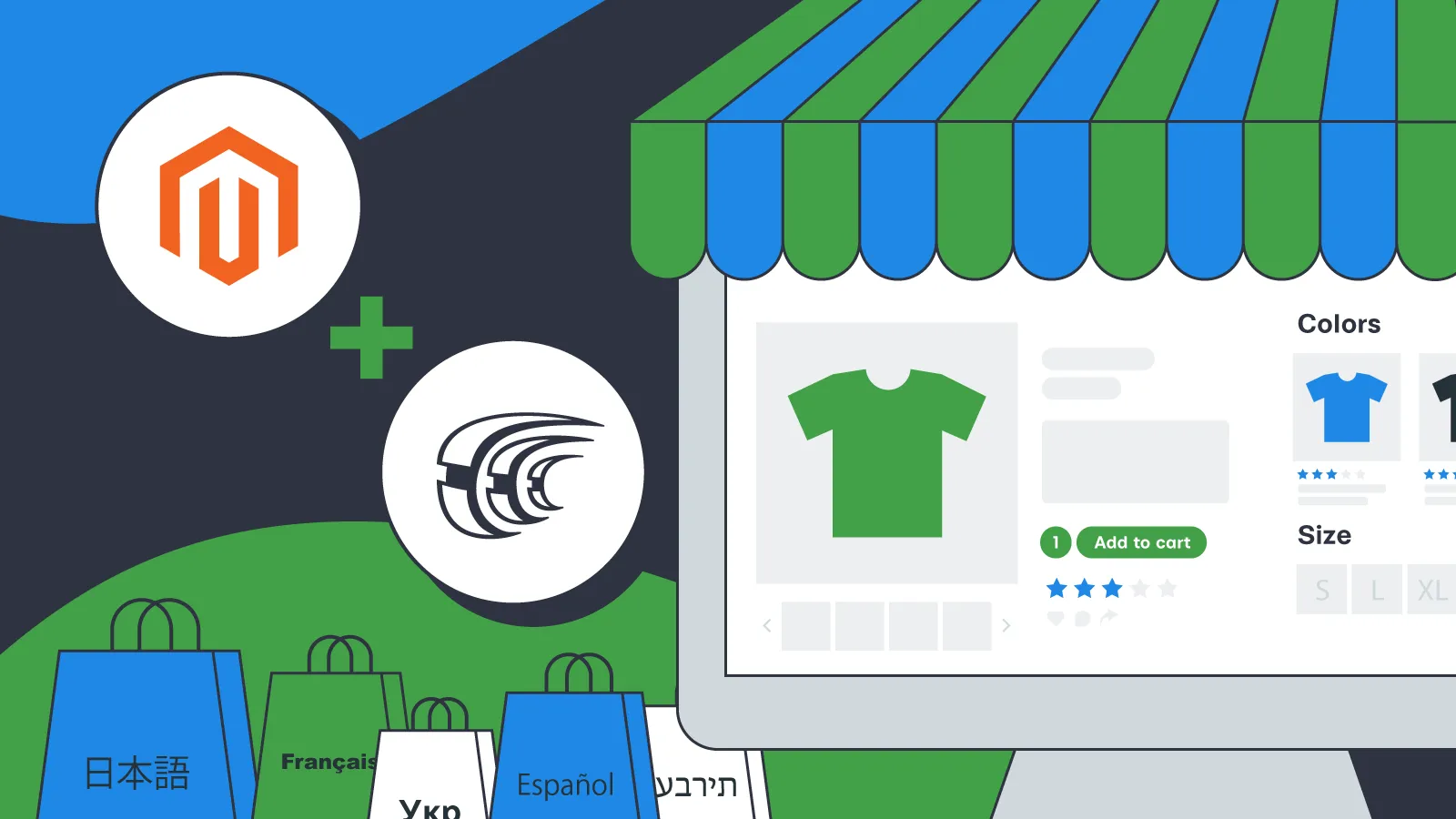
The increasing number of eCommerce stores encourages merchants to scale up their businesses to outrun the competition and stay on the market.
Magento localization requires you to go through a lot of steps, among which translation stands out the most. It is a time-consuming and daunting task. But Magento translation pays off in the long run if you use the right tools to optimize the process.
In this article we’ll discuss how to create a multi-language store in Magento 2 and make translating the most important pages much easier.
Steps to Create Magento Store in Different Languages
Since Magento is a complex platform with an extensive hierarchy of pages, you will have to translate each separately.
Let’s go through each step to understand how Magento translation works.
1. Create store views
Store views in Magento are language representations of the same store. Each store could have multiple store views, regardless of the website it is assigned to.
Multiple options in Magento depend on store views, and language selection is one of them. That’s why you need to create a store view before you can enable your Magento 2 store to support multiple languages. For this, go to Stores > All Stores > Add New Store View.
2. Install Magento language packs
English is the default language of Magento. Both the admin panel and storefront are provided in English. To translate your Magento store, you’ll need to install and enable language packs to apply additional languages.
Magento language packs are available for free access on the web and cover almost any language worldwide. You need to install as many language packs as you can plan in your store.
Once the packs are installed, you need to go to Configuration > General > Locale Option and set a specific language for specific store views.
The next question might be: what do language packs translate?
Unfortunately, the language pack covers only short-form content like labels and buttons. So, you will have to translate all long-from content manually.
Interested to know how to translate your Magento Store with the help of Crowdin?
3. Translate products and categories
Products and categories are the store’s most important conversion-generating pages. Correspondingly, translating products and categories is a top priority.
Magento products and category pages are structured in a way that doesn’t require creating a completely new page to translate a product or category.
You just have to check all the store views in the Product in Websites and the Category in Websites sections. To translate a product or category in this way, you will only have to switch to a corresponding store view in the store switcher.
4. Translate product attributes
You should translate the product attributes, especially those displayed on the storefront, if you want to maintain consistency in your translation.
Depending on the number of languages you have, there will be a corresponding number of label options. To translate product attributes in Magento go to Stores > Configuration > Attributes > Product > Manage Labels and set a translation.
5. Translate CMS pages and blocks
Merchants use CMS pages and blocks in Magento to share information with customers. That’s why it is important to translate these, so your global customers can receive the message and act on it accordingly.
Unlike with products and categories, you need to create a new item to translate CMS pages and blocks. Each page and block in Magento has a unique ID and is assigned to a specific store view. So, you have to create a new page and block for each language you have on your store.
6. Translate email templates
Last but not least are email templates. Your email marketing strategy depends on it as well as the customer experience. There is a huge variety of emails being sent by Magento: from new orders to account confirmation.
Each plays its part and should be delivered to customers in their local language for a better experience. Once you load the default template, translate the subject line, and content. The only thing left is to go to Stores > Sales > Sales Emails, switch to a corresponding store view, find an email you’ve translated, and assign a translated email.
If you have a lot of pages and content this process can be pretty time-consuming. That’s why we created an integration between Magento 2 and Crowdin. Using this integration all the content updates are automated and you won’t need to manually add translations for each email, page, product, and category you have in your store.
Automate Magento Localization with Magento + Crowdin Integration
With the Magento 2 Integration Extension and Magento + Crowdin App, you can sync Magento content for translation with Crowdin and import translations to Magento on schedule or manually.
The following content can be synced between Magento 2 and Crowdin:
- products
- categories
- CMS blocks
- pages
- email templates
- any custom files.
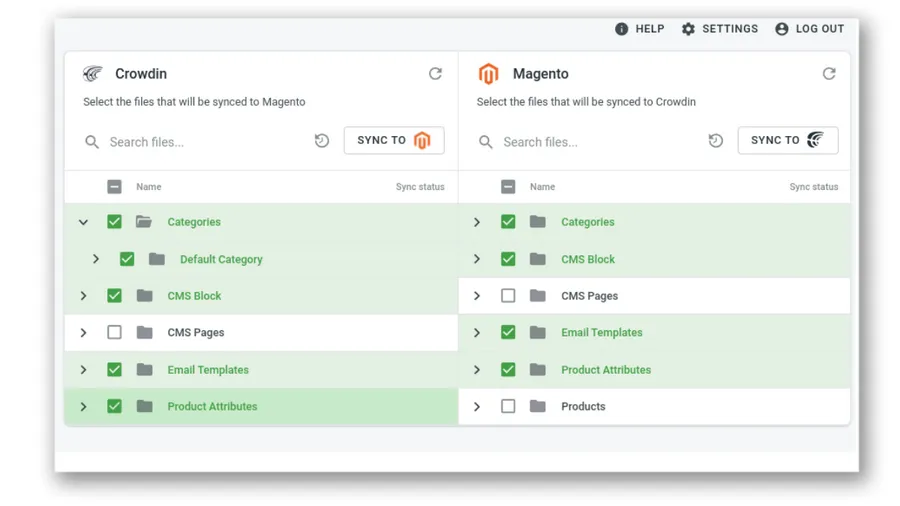
All the files you export to Crowdin will be listed within your localization project, where your in-house team or a translation agency of your choice can make translations. If you don’t have a translation team you can place a quick translation order with Crowdin Language Services.
